- Get link
- X
- Other Apps
How to change your Android to look like an iPhone:
 |
| Meta launcher |
Step 1: Go to the Google Play Store and get the Meta Launcher app. It's free.
Step 2: Open the app and follow the instructions to set it up.
Step 3: Once it's set up, your Android home screen will look like an iPhone.
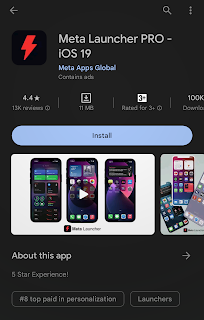 |
| Meta launcher installion |
Step 4: You can make it even cooler by changing the wallpaper, icon pack, and other stuff.
Step 5: To make Meta Launcher your main screen, go to your phone settings, find "Home screen" or "Launcher," and pick Meta Launcher.
Full Guide on Meta Launcher
Some extra tips:
- If the app acts up, restart your phone.
- Check the app settings to make sure all features are on.
- If you still have issues, contact the app developer for help.
The good things about Meta Launcher:
- It's easier to use and also easier to set up.
- You can customize it a lot.
- And it's free to get.
Some downsides of Meta Launcher App:
- Not all Android phones work with it.
- It might not be as stable as your default launcher.
- Some folks say it can be a bit slow.
Overall, if you want your Android to look like an iPhone, Meta Launcher is a good choice. Just keep in mind that it might not work on all phones and may not be as reliable as the default launcher.
Meta launcher app- play store
Comments
Post a Comment
Please leave a message for about Blog